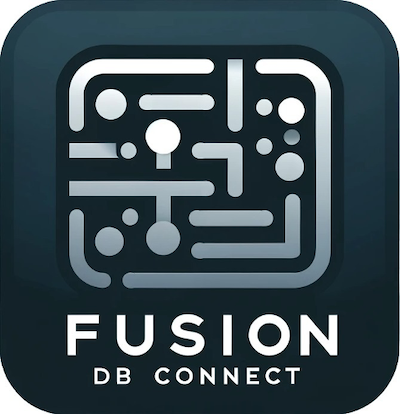
Fusion DB Connect Users Guide
Fusion DB Connect is meant to be a simple experience for the end user. This guide contains reference information intended to help users get up and running quickly.
Installation
We provide installers for Windows and Mac OS platforms, as well as a zip archive for manual or more technical installations. Once you have a license, either Standard (free) or Professional, simply download and launch the installer.
Installers
Manage Your Subscription
You can manage your subscription from the Fusion DB Connect or from the STF Works web site. The link is in the upper right hand corner "Access My Account."
Logging in is simple, provide your email address as your account name, and the password provided in your welcome email when you subscribed.
From there you can review the status or cancel your subscription(s). You also have access to review and clear the desktops you installed.
Enterprise customers have access to see the individual users associated to their subscription and matain them.
Creating a Connection in SQL*Developer
Follow these steps to create a new connection to your Oracle Fusion ERP instance with SQL*Developer
- Add a connection either by the menu File --> New --> Connections, or by clicking the Green Plus icon under "Connections" at the top of the left pane
- Choose the Database Type = Sybase
- Your username is the same username you use to log into Oracle Fusion ERP
- Your password is the same password you use to log into Oracle Fusion ERP (we NEVER store this information)
- The Hostname is the ENTIRE URL of your Oracle Fusion ERP instance. Be aware, this is a very long strong, and looks something like this
https://login-wxyz-saasfademo1.ds-fa.oraclepdemos.com/oam/server/obrareq.cgi?ECID-Context=1.00ABCDEF...
You can also use the full URL after you log into the Fusion instance
https://fa-wxyz-saasfademo1.ds-fa.oraclepdemos.com/fscmUI/faces/AtkHomePageWelcome?_adf.ctrl-state=4g7rymr...
Or, you can use the hostname from the URL after you log into the Fusion instance (Version 6.5 and earlier require this value)
fa-wxyz-saasfademo1.ds-fa.oraclepdemos.com
- Leave the port as the default 5000
- The "Retrieve Database" is not used
 Adding
Adding
 Settings
Settings
Special Commands and Controls
The driver includes special commands to review the configuration. Simply execute these commands like you would any sql query from a sql session window. All commands are case insensitive.
- Reset Issuing the reset command will rebuild the setups for the JDBC driver to operate
- Show Version Issuing the SHOW VERSION command will popup a dialog with your driver version information
- Register The REGISTER command will popup a dialog where you can review and update your subscription license information
- Fusion Help Issuing the FUSION HELP command will show the complete command reference


